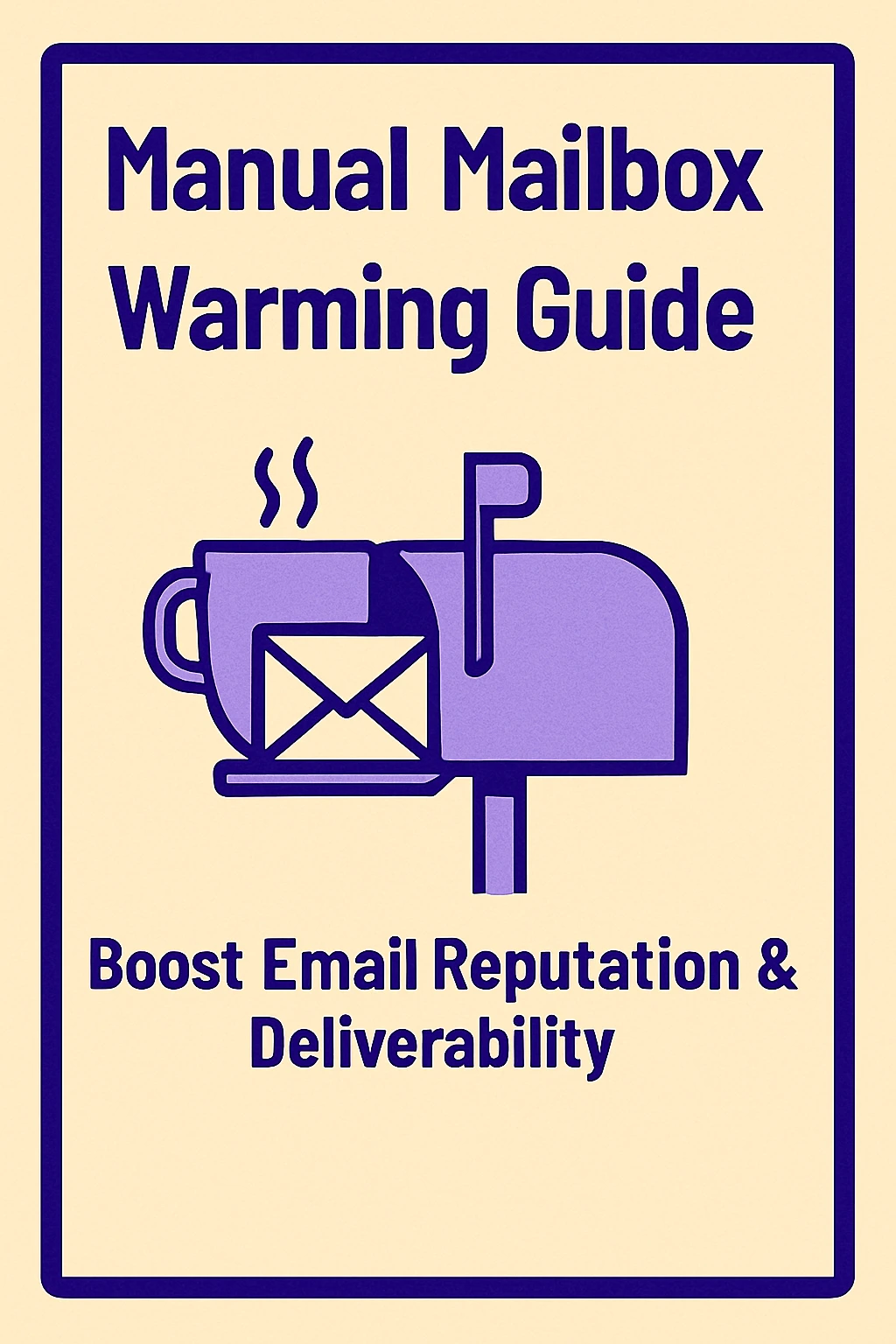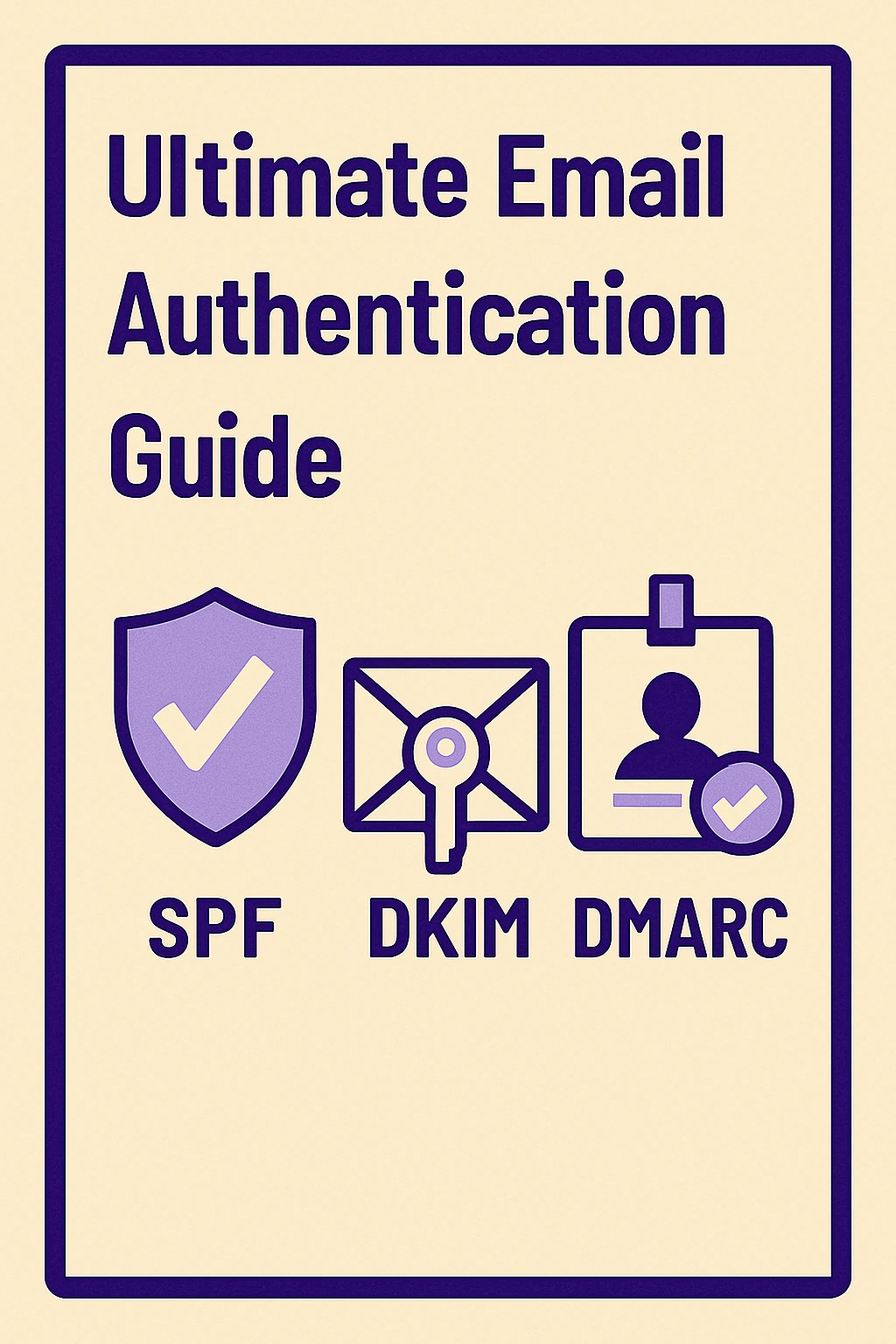Gmail Queued Message? Learn the Real Fixes Inside
If you've ever hit "Send" on an email only to be met with a frustrating Gmail queued message, you're not alone. This issue is especially common—and more critical—for those using professional email infrastructure platforms like Mailgun, SendGrid, Postmark, and SMTP2GO. A queued email doesn’t just mean a slight delay; it can signal deeper problems like server congestion, DNS misconfiguration, or even domain reputation issues. This blog takes a clear, practical look at why Gmail delays happen, how they show up in various ESPs, and—most importantly—how to fix them before they cost you leads, trust, or deliverability. From diagnosing SMTP throttling to correcting authentication records, implementing retry logic, and optimizing IP rotation, we cover seven actionable fixes tailored for Gmail users across major platforms. You'll also get platform-specific troubleshooting tips and learn how tools like MailKarma.ai can help you stay ahead of queued message errors by monitoring your domain health in real time. Whether you're sending cold emails, transactional alerts, or automated sequences—this guide helps you get back into the inbox and stay there.

Have you ever sent an email and suddenly noticed a Gmail queued message alert instead of a "Sent" confirmation? You're not alone. This issue is frustrating, especially when your email is stuck, unsent, and sitting in limbo.
For professionals using email infrastructure platforms like Mailgun, SendGrid, SMTP2GO, or Postmark, queued messages can create bigger delivery issues, affecting campaigns, transactions, and client communications. But don’t worry—this article unpacks what causes it, how to fix it, and why platforms matter.
Whether you're managing transactional emails or marketing outreach, it's essential to understand how these email delivery pipelines function. A simple Gmail queue can lead to long-term issues like lost leads, decreased open rates, or even domain blacklisting if not addressed correctly.
What Does ‘Queued’ Mean in Gmail?
The Definition of Queued in Email Context
When Gmail shows a "queued" status, it means your email has been temporarily delayed and placed in an email sending queue. Gmail hasn’t rejected the message, but it also hasn't sent it yet. Instead, the email sits in your outbox waiting for the system to reattempt delivery.
Queued, Sent, and Failed are three separate stages:
- Queued: Gmail is waiting to send
- Sent: Delivered to recipient's mail server
- Failed: Gmail couldn't send due to an error
In most cases, Gmail retries sending queued messages periodically. But if the underlying cause isn't resolved—like a server delay, quota hit, or configuration issue—it stays stuck.
Where It Commonly Happens
You’ll notice the Gmail queued message more often:
- On the Gmail mobile app
- When using Gmail SMTP relay through third-party apps
- Inside ESPs like SendGrid, Mailgun, SMTP2GO, and Postmark, where Gmail is part of your delivery setup
It can also occur when sending emails during poor connectivity, like in offline mode or when Gmail's background sync is disabled.
Common Causes of Gmail Queued Messages in Email Infrastructure Platforms

1. SMTP Server Congestion or Rate Limiting
Gmail’s Daily Sending Limits
If you exceed Gmail’s sending thresholds (500/day for free, 2,000/day for Workspace), Gmail begins throttling your emails. This causes SMTP server delays and queues messages.
Even if your infrastructure platform is healthy, Gmail might temporarily reject your requests when you're above these limits. Throttling is especially common with bulk campaigns or automated workflows.
2. DNS Misconfiguration (SPF/DKIM/DMARC)
Poor DNS Can Lead to Delivery Delays
Incorrect SPF, DKIM, or DMARC records result in DNS misconfiguration, which lowers your domain’s trust score. Gmail may delay such messages or mark them for manual review.
Having properly configured DNS records is non-negotiable. These protocols verify sender authenticity. Failure here could mean Gmail holds your email to avoid potential spoofing or phishing.
3. Greylisting and Gmail’s Spam Filters
Spam Triggers Cause Message Queue Delays
When Gmail flags something suspicious in your email—too many links, spammy content, or an unknown sender IP—it places your message in a queue instead of sending.
Common triggers include:
- Misleading subject lines
- Generic or suspicious sending domains
- Large images or attachments
- Broken links or missing unsubscribe buttons
4. Delays in Email Queue Management by ESPs
SendGrid, Postmark, Mailgun Processing Delays
Sometimes, the email infrastructure platform itself holds the email due to mail server congestion, IP reputation, or other internal limitations.
Even with perfect content and configuration, your ESP might delay sending due to bulk loads or poor IP trust. These backend queues are often invisible to end users unless you're monitoring them.
5. Gmail API Rate Limits or Quotas
Bulk Sending Exceeds Gmail API Limits
Using the Gmail API via ESPs has strict quota rules. If your platform crosses Gmail’s limit for API calls, emails are delayed or queued for retry later.
This typically affects platforms using OAuth-based Gmail integrations for transactional or marketing campaigns. High-volume bursts often trigger this.
7 Ways to Fix Gmail Queued Message Errors in Email Infrastructure
.webp)
1. Monitor Domain Reputation with MailKarma.ai
Use MailKarma to Spot Reputation Drops
Tools like MailKarma.ai give you deep insight into your domain’s health, blocklist status, and inbox placement.
A sudden dip in domain reputation is one of the fastest ways to get Gmail to start queuing your emails. Proactive monitoring can prevent it.
Call to Action: Scan your domain with MailKarma.ai and get instant feedback on how Gmail views your reputation.
2. Check SMTP Logs for Delays and Errors
Analyze Delivery Status Notifications (DSN)
If you're using platforms like Postmark or Mailgun, dive into your logs. Look for retry messages or SMTP 4xx errors indicating why Gmail deferred the message.
SMTP logs give you the most accurate diagnosis of why a message wasn’t delivered. They point to bounces, blocks, and greylist flags.
3. Rotate IP Addresses with Warmed IP Pools
Avoid Queues from Single IP Throttling
SMTP2GO and Mailgun let you use multiple sending IPs. Rotating IPs helps distribute traffic and avoid Gmail rate limits.
IP warming is also critical. Never blast from a cold IP. Use a progressive schedule to build trust with Gmail and other providers.
4. Verify DNS Authentication Records
SPF, DKIM, DMARC Must Be Properly Configured
Run your domain through authentication testers to ensure everything passes. Even one failed record can trigger delays.
Make sure your From domain matches your SPF record. Use aligned DMARC policies to build Gmail trust.
5. Implement Retry Logic in Email Workflows
Use Backoff Logic to Prevent Queue Build-Up
Design your ESP to retry failed sends using backoff logic rather than hammering Gmail repeatedly—that just worsens throttling.
Smart retry systems use escalating intervals (e.g., 5m, 15m, 30m) to give Gmail time to accept the load again.
6. Avoid Sending Large Attachments via Gmail SMTP
Compress Files or Use Cloud Links
Large files slow down Gmail's servers. Instead, upload to Google Drive or Dropbox and link from your email.
Attachments over 20MB may be rejected or delayed. And Gmail often deprioritizes large emails for delivery.
7. Enable SMTP Authentication Properly
Use Secure Login with Correct Port & Host
Always use TLS/SSL and double-check port configurations. A failed authentication attempt can push Gmail to delay delivery.
Most Gmail SMTP errors can be traced back to improper configuration—wrong port, missing encryption, or bad credentials.
Platform-Specific Fixes for Gmail Queued Messages
Gmail + Mailgun
Mailgun uses event-based tracking, so queued emails appear clearly in logs. If Gmail throttles your IP, switch to a cleaner one or reduce volume. You can also configure routing rules to retry only Gmail messages with priority.
Gmail + SendGrid
SendGrid’s Gmail queue issues often come from shared IPs. Moving to a dedicated IP or reviewing spam reports can help reduce delays. Use Subuser accounts for better traffic segmentation.
Gmail + SMTP2GO
SMTP2GO provides email throttling control. You can pause campaigns or lower sending rates during Gmail slowdowns. Their dashboard offers Gmail-specific queue insights and performance metrics.
Gmail + Postmark
Postmark tags Gmail delays in real-time. Adjusting your email template and simplifying headers often resolves delays quickly. They also prioritize transactional email delivery for Gmail.
How to Prevent Gmail Queued Messages Across ESPs
Maintain a Healthy Sending Reputation
Warm up your sending domain, avoid blacklists, and use authentication records. Don't buy email lists or blast cold emails from new domains.
Warm Up New Domains and IPs
New domains need 2-4 weeks of warm-up before full-scale sending. Don’t send cold campaigns too early. Send personalized low-volume emails to build trust.
Limit Volume Spikes in Cold Email Campaigns
Sending too many emails at once raises red flags. Use staggered delivery schedules. Gradually scale from 20 to 2000+ emails/day.
Use Verified Sending Domains with Gmail
Make sure your From email is a verified sender with the ESP and not a generic or spoofed address. Gmail penalizes mismatched domains.
Conclusion
If you’ve been struggling with Gmail queued message issues, you’re not alone. Most of these delays boil down to reputation, Gmail rules, or platform misconfigurations.
Fixing this doesn’t require magic. Just monitor your setup, respect Gmail’s limits, and use smart infrastructure tools. Ensure your DNS is right, your sending behavior is clean, and your platforms support retry mechanisms.
Not sure why your emails are getting delayed or throttled?
Let MailKarma.ai show you what Gmail sees.
Book a demo now and take control of your email reputation before it costs you conversions.
Tools Used in This Blog:
- MailKarma.ai – Domain reputation monitoring, spam trap detection, and inbox placement alerts
- Mailgun – Flexible ESP with scalable delivery and real-time event logging
- SendGrid – Scalable SMTP and API platform with subuser management
- SMTP2GO – IP rotation, delivery tracking, and send throttling control
- Postmark – Reliable transactional email with Gmail-focused delivery metrics
Try MailKarma.ai to prevent future Gmail queue errors. It's your email health dashboard.
FAQs
Why does Gmail keep queuing my messages?
Usually due to server congestion, spam triggers, or quota limits.
How do I check if Gmail is rate-limiting my SMTP service?
Use SMTP logs or Gmail API error codes from your ESP dashboard. Look for 421 or 450 series status codes.
Can Mailgun or SendGrid fix Gmail queue errors automatically?
No, but they offer tools to identify and adjust your sending practices.
Does SPF/DKIM failure cause queued messages in Gmail?
Yes. Misconfigured records can lower your trust score, triggering delays.
What tools can monitor Gmail deliverability issues?
Use MailKarma.ai for real-time monitoring and alerts. It helps spot early signs of delivery issues.
Recent Blogs
FAQs: Everything You’re Wondering About Cold Email Deliverability & MailKarma’s Infrastructure
MailKarma is a dedicated email infrastructure solution built exclusively for cold email outreach. Unlike shared inbox tools or general ESPs, MailKarma gives you complete control over your sending setup—private US IPs, clean domains, and expert-backed deliverability practices. Built by cold email pros, MailKarma is optimized to scale outreach without landing in spam.
Because MailKarma sets up private infrastructure—including custom domains and mailboxes—it doesn’t offer a traditional free trial. However, you can explore the platform, view your dashboard, and test features before provisioning infrastructure. Our private dedicated email servers cost $150 per server plus $0.001 per email sent, making it extremely cost-effective for high-volume cold email campaigns. For Gmail Workspace solutions, pricing starts at $3.50 per email with a 10-email minimum, dropping to $2.50 per email for volumes over 100 emails. This transparent pricing model ensures you only pay for what you use while maintaining enterprise-grade email deliverability.
Yes. MailKarma automatically sets up SPF, DKIM, and DMARC records using best-in-class standards. No technical hassle—our system handles everything behind the scenes, and our support team is always ready to assist if needed.
Every MailKarma subscription includes:
- Automated DNS setup (SPF, DKIM, DMARC)
- Private mailbox hosting
- Ongoing deliverability optimization
- Server monitoring and uptime guarantees
It depends on your monthly sending volume and the number of contacts per sequence. To simplify this, MailKarma includes a volume-based calculator inside the app to help you choose the optimal setup for scale, safety, and inbox placement.
Gmail and Outlook aren't built for cold outreach—they throttle volume, rotate IPs, and limit deliverability. MailKarma gives you:
- Dedicated infrastructure
- Warmed IPs and aged domains
- No shared resources
- Built-in best practices for cold outreach
It's the infrastructure your outreach actually needs.

.png)