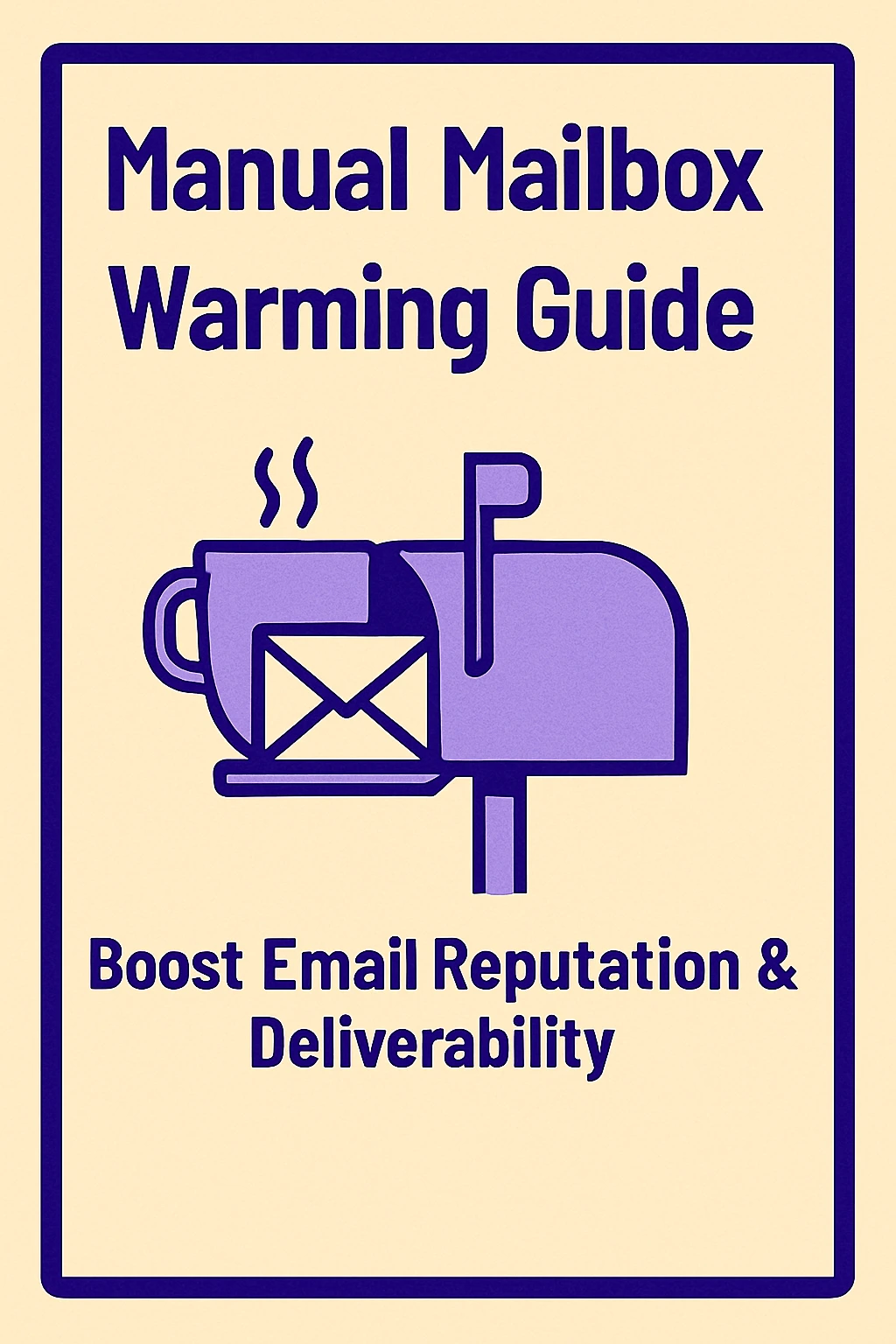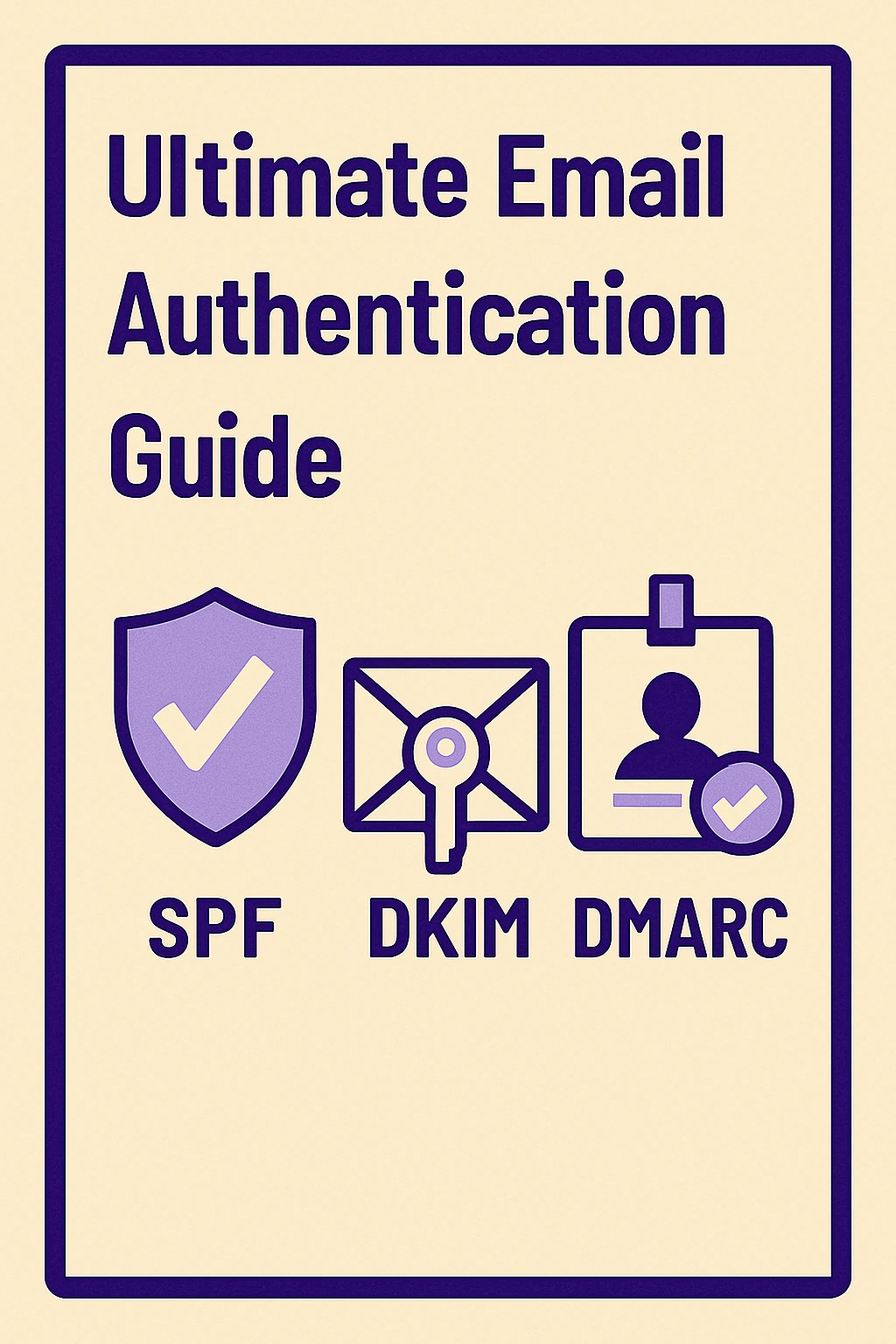Mail Server Settings for Email Infrastructure: Full Setup Guide
This blog is a complete guide to understanding and setting up mail server settings for email infrastructure. It walks you through the technical and practical aspects of configuring both incoming and outgoing mail servers using IMAP, POP3, and SMTP protocols. You’ll learn how incoming mail server settings and outgoing mail server configuration impact deliverability, what port numbers and encryption types to use, and how to troubleshoot common errors. The article also dives into real-world settings for top email infrastructure tools like Mailgun, SendGrid, SMTP2GO, Postmark, and others—helping you configure email servers with confidence. Whether you're a seasoned IT professional or a startup founder managing your own email stack, this guide ensures your email client settings are optimized for reliability, speed, and inbox placement. With actionable tips, best practices, and two natural callouts to Mailkarma.ai for monitoring and improving email reputation, this blog is designed to be your go-to resource for secure mail server setup and effective email delivery setup in 2025.
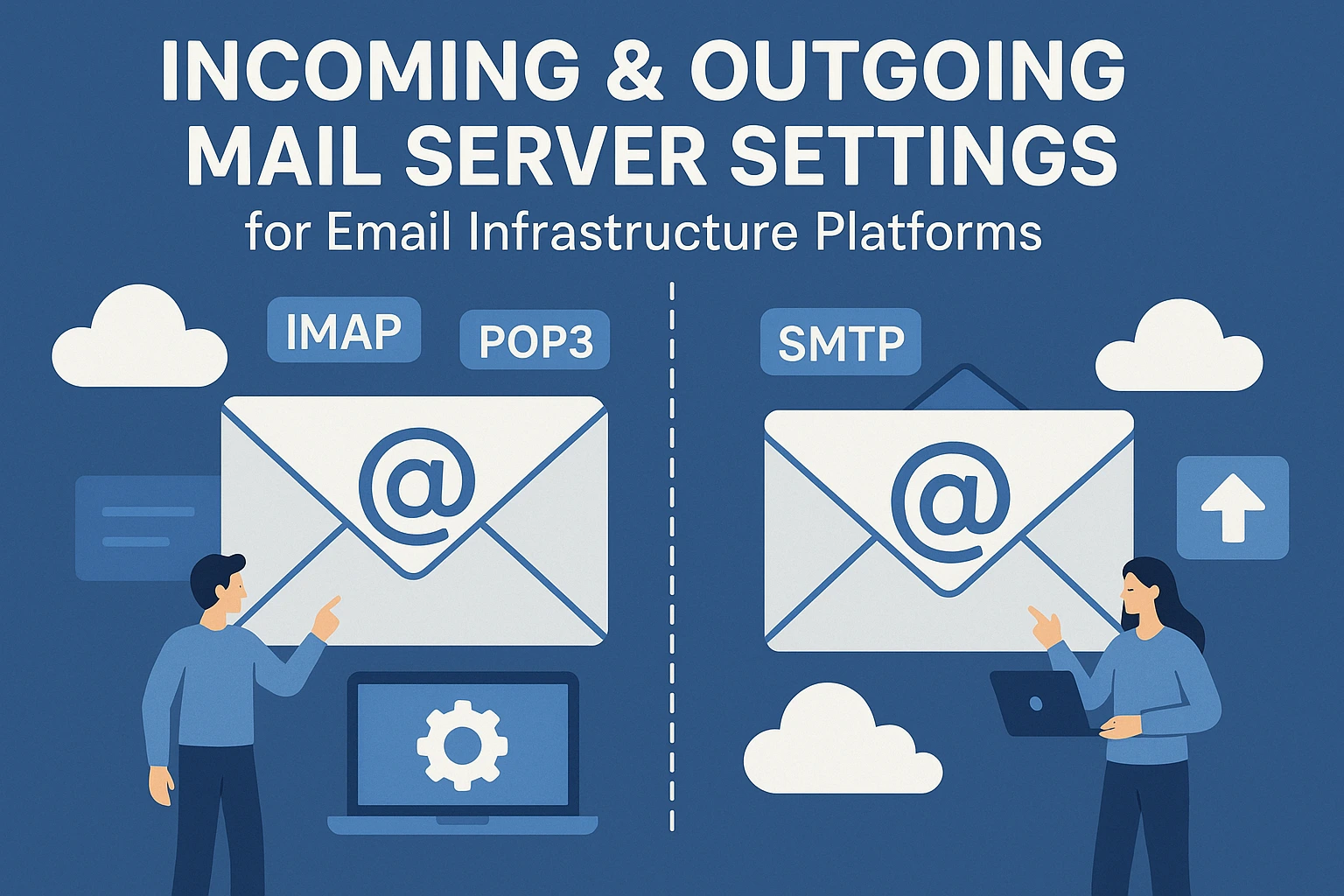
Setting up mail server settings for email infrastructure is the heartbeat of reliable email delivery. Whether you're managing transactional emails, newsletters, or user alerts, getting your incoming and outgoing configurations right isn't just a tech checkbox—it’s the difference between inbox success and the dreaded spam folder.
In this guide, we’ll walk through everything you need to know about setting up and optimizing your mail server settings for email infrastructure, from IMAP and SMTP basics to real-world platform configurations.
Introduction to Mail Server Settings in Email Infrastructure
Why Server Settings Matter for Deliverability
Behind every email that lands in your inbox is a series of tightly configured server settings. From port numbers to encryption types, each piece plays a role in whether your message gets delivered—or blocked. Deliverability isn’t just about what you write; it starts from how you send.
Overview of Incoming vs Outgoing Mail Flow
Think of incoming and outgoing mail like a two-way street. Incoming mail server settings make sure messages reach your inbox, while outgoing mail server configuration ensures your emails reach others. One receives, the other sends—both need to be aligned for smooth, uninterrupted communication.
What Are Incoming Mail Server Settings?
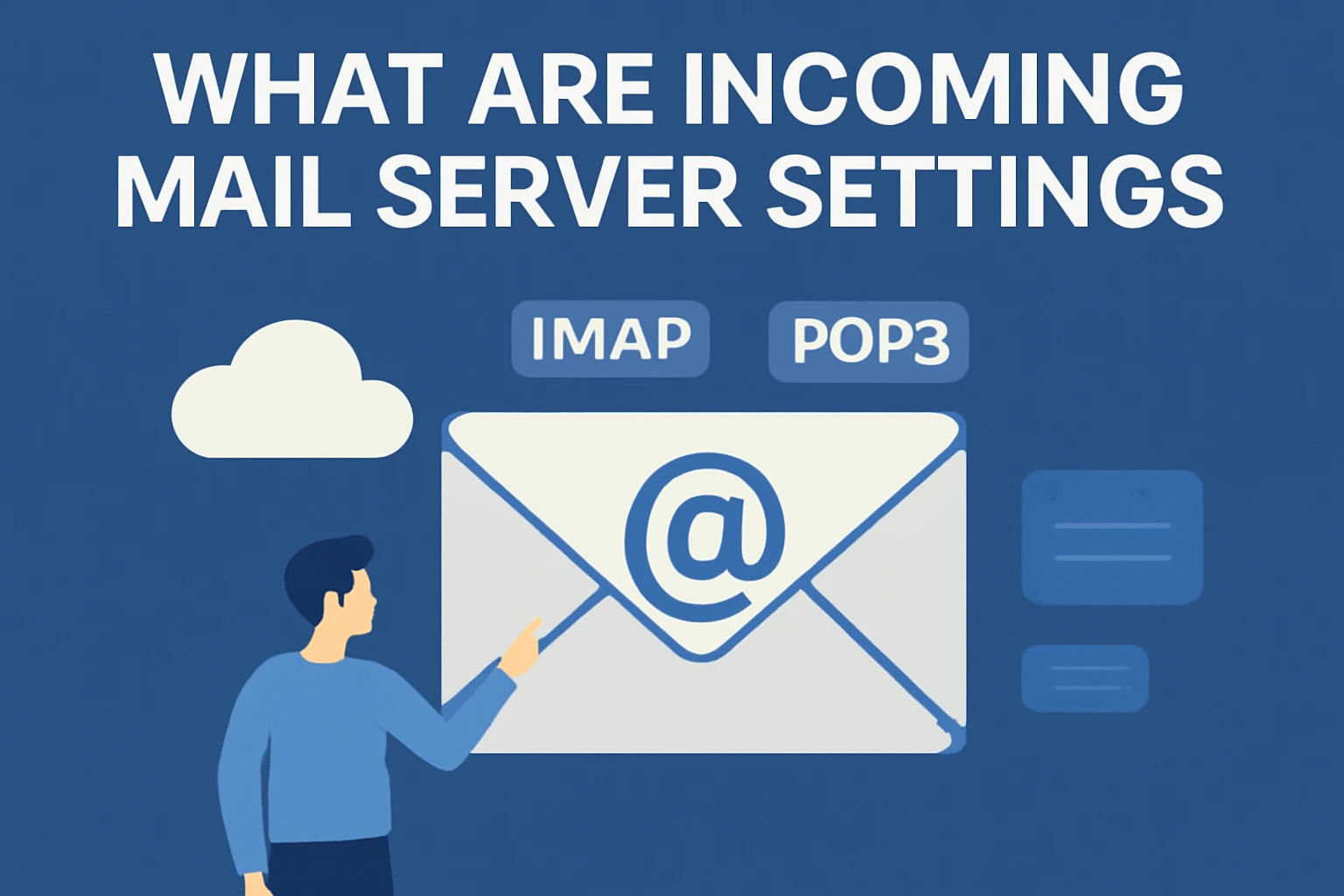
Understanding IMAP and POP3
Two major protocols govern how incoming email is received:
IMAP – Accessing Email Across Devices
IMAP (Internet Message Access Protocol) lets you view your emails from multiple devices by storing them on the server. It’s perfect for professionals who switch between laptops, desktops, and phones.
POP3 – Download-and-Delete Email Handling
POP3 (Post Office Protocol) downloads messages to your device and removes them from the server. It's simpler but limits access across multiple devices.
Key Incoming Mail Ports (993, 995, 110, 143)
- IMAP: Port 143 (non-secure) and 993 (SSL/TLS)
- POP3: Port 110 (non-secure) and 995 (SSL/TLS)
Understanding port numbers for IMAP, POP3, and SMTP helps prevent delivery errors and optimize your email client settings.
Security Protocols: SSL/TLS for Incoming Mail
When handling incoming messages, SSL/TLS encryption for email ensures data privacy. These protocols wrap your communication in a secure layer—essential in today’s threat-filled digital environment.
What Are Outgoing Mail Server Settings?
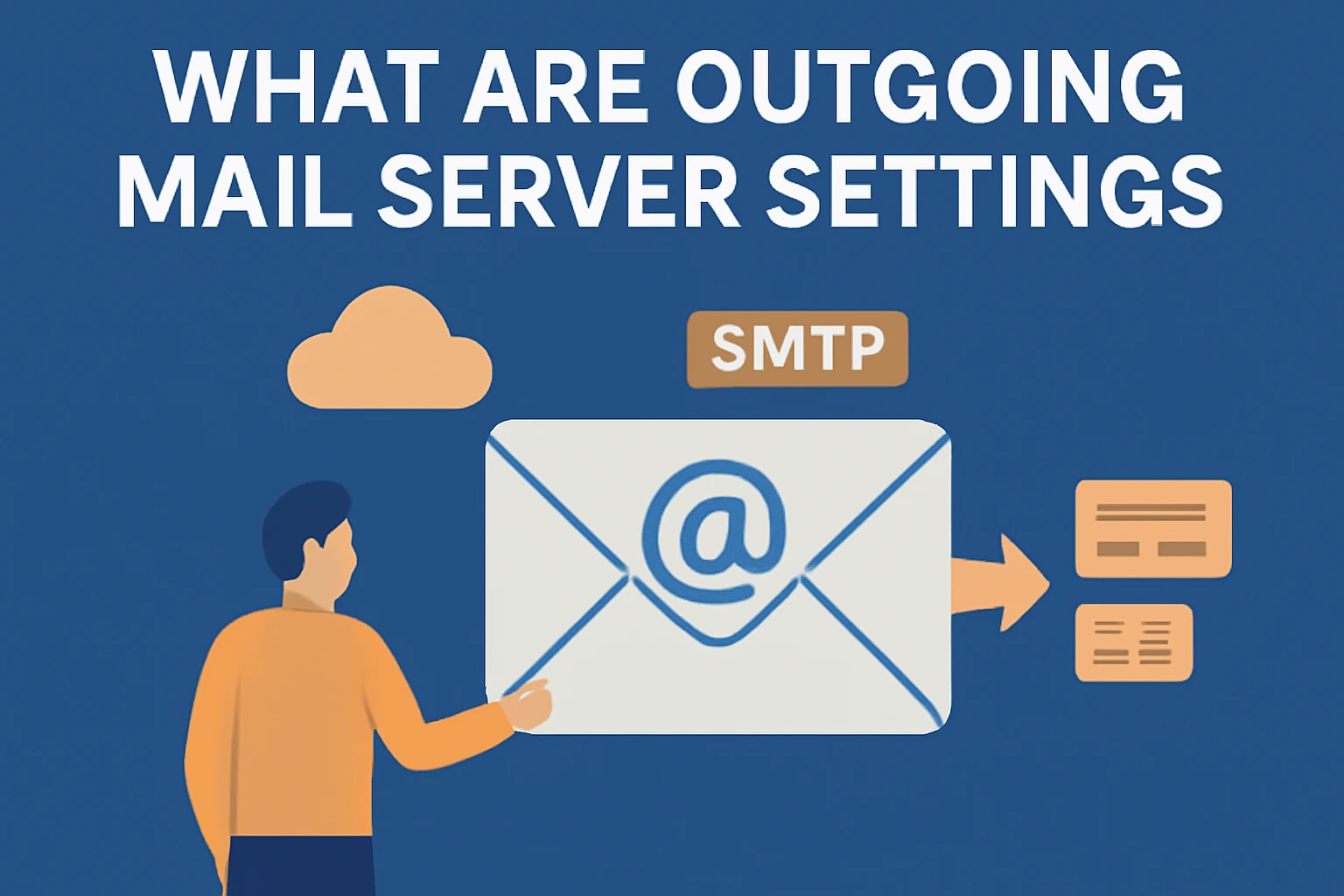
SMTP Protocol Explained
SMTP (Simple Mail Transfer Protocol) is how outgoing emails are sent. It’s the standard across email infrastructure tools and requires careful configuration for secure, authenticated delivery.
Common SMTP Ports (465, 587, 25)
- Port 25: Traditional, but often blocked by ISPs
- Port 587: Preferred for modern, secure SMTP sending
- Port 465: Used for SSL/TLS encrypted connections
SMTP Authentication and Encryption
For reliable email sending, your SMTP server setup should include authentication (username and password) and encryption (SSL/TLS). This prevents unauthorized use and supports email delivery security.
SMTP Relay vs Direct Send
- SMTP Relay Configuration: Involves sending emails via an external SMTP server—great for bulk email tools.
- Direct Send: Emails are sent from your IP—useful for internal systems but prone to spam filtering if not set up properly.
Mail Server Settings in Popular Email Infrastructure Platforms
Mailkarma.ai (For Monitoring and Optimization)
While Mailkarma.ai itself doesn’t send emails, it plays a critical role in optimizing your email infrastructure. By scanning your sending domains, tracking IP reputation, and checking your authentication setup (SPF, DKIM, DMARC), Mailkarma.ai helps ensure your emails reach the inbox—not the spam folder.
Mailgun
SMTP/IMAP Settings
Mailgun provides robust SMTP settings including hostname smtp.mailgun.org, port 587 or 465, and SSL/TLS encryption.
Configuration Steps for Outgoing Mail
Authenticate with your domain, verify DNS, and apply secure mail server setup practices like SPF and DKIM for smoother sending.
SMTP2GO
Recommended Server Hostnames and Ports
Use mail.smtp2go.com, port 2525 or 587. TLS encryption is recommended for all outgoing emails.
Enabling Secure Authentication
Use your assigned SMTP credentials and enable authentication to prevent spoofing and ensure email authentication standards.
SendGrid
SMTP Server Setup
SendGrid's SMTP hostname is smtp.sendgrid.net. It supports both TLS and SSL for encrypted email delivery.
API vs SMTP Integration
SendGrid offers both options. While SMTP is universal, APIs provide more control and analytics for email delivery setup.
Postmark
Transactional Email SMTP Settings
Postmark is ideal for transactional emails. Use smtp.postmarkapp.com, port 587 with TLS for reliable, lightning-fast sending.
MailerSend
Email Routing and Server Details
MailerSend makes it simple to configure email platform integration using smtp.mailersend.net. Authentication and DNS verification are required.
LuxSci
Advanced Secure Mail Settings
LuxSci emphasizes compliance and security. Their platform supports custom SSL certificates, SPF/DKIM/DMARC, and granular control over server hostname and port.
Mailazy
SMTP Relay Setup for Outgoing Mail
Mailazy focuses on automated email flows. Use smtp.mailazy.com, port 587 with TLS. Their SMTP relay configuration helps with volume delivery without hitting spam filters.
Tools Summaries
Best Practices for Mail Server Configuration
Use Consistent DNS and MX Records
Always align your domain’s MX (Mail Exchange) records with your chosen infrastructure provider to ensure reliable mail server settings.
Enable SPF, DKIM, and DMARC
These three email authentication records verify that your messages are coming from your domain, not spammers pretending to be you.
Monitor IP Reputation and Server Logs
Reputation monitoring tools (like Mailkarma.ai) can alert you to deliverability problems. Keep an eye on server logs for common email errors.
Want to improve your deliverability and avoid spam folders? Try MailKarma.ai for real-time reputation checks and alerts. It's built for email professionals like you.
Use SSL/TLS for Secure Transmission
Make sure all communication—whether incoming or outgoing—is encrypted. SSL/TLS encryption for email isn’t optional anymore.
Common Issues and How to Fix Them
Emails Not Sending or Receiving
This usually comes down to wrong port numbers or firewall blocks. Double-check the correct mail server settings for email infrastructure.
Incorrect Port or Encryption Errors
Using the wrong SSL/TLS or port setting is a common pitfall. Always match platform-recommended ports and encryption types.
SMTP Authentication Failed
This can happen if your credentials are outdated or missing. Ensure correct login info and check if two-factor authentication is required.
Mail Server Timeout or Delay
Too many requests or a poor DNS setup can cause delays. Optimize your email delivery troubleshooting process by testing server latency and load.
Conclusion
Importance of Correct Mail Server Settings in Email Platforms
If your mail server settings for email infrastructure are misconfigured, it won’t matter how good your content is. It won’t be seen.
Better Deliverability Starts With Proper Configuration
Start with proper SMTP server setup, get your incoming mail ports right, and use verified security protocols. Every detail matters when your business depends on email.
Struggling with deliverability despite correct settings? Let Mailkarma.ai guide your email practices with smart diagnostics and insights tailored for professionals.
FAQs
What’s the difference between IMAP and POP3?
IMAP stores emails on the server and syncs across devices. POP3 downloads them and deletes from the server.
Which SMTP port should I use — 465, 587, or 25?
Use port 587 for secure modern sending. Port 465 is SSL-based. Avoid 25 unless for internal systems.
Are SMTP settings the same across platforms?
No. Each provider has unique server hostname and port settings. Always refer to their documentation.
How do I find my mail server hostname?
You’ll find it in your provider’s dashboard or setup instructions—usually something like smtp.provider.com.
Do email infrastructure platforms handle incoming mail too?
Some do (like Mailgun), but many focus only on outgoing. For receiving, pair with services that support IMAP and POP3 settings.
Recent Blogs
FAQs: Everything You’re Wondering About Cold Email Deliverability & MailKarma’s Infrastructure
MailKarma is a dedicated email infrastructure solution built exclusively for cold email outreach. Unlike shared inbox tools or general ESPs, MailKarma gives you complete control over your sending setup—private US IPs, clean domains, and expert-backed deliverability practices. Built by cold email pros, MailKarma is optimized to scale outreach without landing in spam.
Because MailKarma sets up private infrastructure—including custom domains and mailboxes—it doesn’t offer a traditional free trial. However, you can explore the platform, view your dashboard, and test features before provisioning infrastructure. Our private dedicated email servers cost $150 per server plus $0.001 per email sent, making it extremely cost-effective for high-volume cold email campaigns. For Gmail Workspace solutions, pricing starts at $3.50 per email with a 10-email minimum, dropping to $2.50 per email for volumes over 100 emails. This transparent pricing model ensures you only pay for what you use while maintaining enterprise-grade email deliverability.
Yes. MailKarma automatically sets up SPF, DKIM, and DMARC records using best-in-class standards. No technical hassle—our system handles everything behind the scenes, and our support team is always ready to assist if needed.
Every MailKarma subscription includes:
- Automated DNS setup (SPF, DKIM, DMARC)
- Private mailbox hosting
- Ongoing deliverability optimization
- Server monitoring and uptime guarantees
It depends on your monthly sending volume and the number of contacts per sequence. To simplify this, MailKarma includes a volume-based calculator inside the app to help you choose the optimal setup for scale, safety, and inbox placement.
Gmail and Outlook aren't built for cold outreach—they throttle volume, rotate IPs, and limit deliverability. MailKarma gives you:
- Dedicated infrastructure
- Warmed IPs and aged domains
- No shared resources
- Built-in best practices for cold outreach
It's the infrastructure your outreach actually needs.

.png)